Over a year ago, I made this design and decided to make a go of it again. There's a lot of work that goes into this prior to bending the tabs and if one of those babies snapped off, all that work would be for naught. It ends up a unique and sturdy design. One of my favs. :)
Thursday, January 10, 2008
Monday, January 7, 2008
Examine Your Etsy Billing Information - Cheap!
This is now available in my shop CHEAP! I began offering it as a PIF, but realized I'd go broke paying .20 with each one. So, it's only a little over a buck!
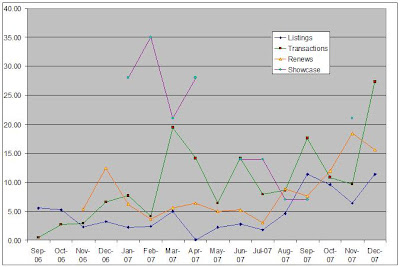
Instructions for adding your Statement Data to Etsy_Statements_Summarization.xls. From now on, I'll call this the Statements File.
PC Instructions only. I'm sorry, I'm not familiar with Mac. This assumes you have Microsoft Excel 95 or greater.
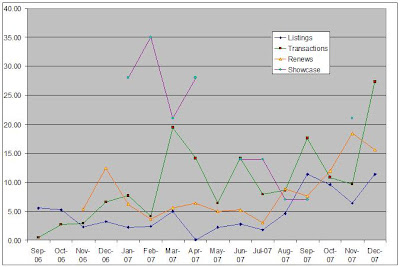
Instructions for adding your Statement Data to Etsy_Statements_Summarization.xls. From now on, I'll call this the Statements File.
PC Instructions only. I'm sorry, I'm not familiar with Mac. This assumes you have Microsoft Excel 95 or greater.
- Open your new Statements File,
- Login to Etsy
- Click on Your Etsy
- Under the Money section, click on Your Etsy Bill (https://www.etsy.com/billing_main.php)
- Click on the month you wish to begin with. I'll choose Dec 2007
- Scroll down to the bottom of the page and click on the link "Download this entire montly statement as a CSV file".
- You'll receive a choice to Open or Save. Choose Open.
- Select OK to any other prompts you may receive until the data opens up in Excel.
- Now you should be in Excel, with the data viewable.
- Select all of the data. One way is to hold down the Ctrl key, while pressing A.
- Copy the data. One way is to hold down the Ctrl key, while pressing C.
- Now navigate to the new Statements File.
- Click on the Dec tab.
- Click on the cell A11 and paste the data. One way is to hold down the Ctrl key, while pressing V.
- Voila! The data is automatically totaled on the Dec tab and on the Totals Tab.
- Continue on with the other months.
Subscribe to:
Posts (Atom)
